XAMPP环境包我们可能有些朋友在本地电脑中的PHP调试环境都是用的这款一键包,XAMPP安装包是一款比较流行的且可以运行于多个平台的网站环境。支持Linux、MAC和WINDOWS系统中,在这篇文章中,老左需要分享的是在Linux Centos环境中安装XAMPP,然后可以在其运营平台中安装站点建站。
第一、准备工作
如果我们是VPS新手用户,个人还是建议选择大众使用较多的WEB面板、一键包等环境,毕竟可以参考的教程文档比较多。鉴于老左纯属折腾,于是就在基于centos6 32/64位环境中部署XAMPP1.8.3环境。
yum update
yum remove httpd*
升级系统,然后清理已有的环境以免出现安装冲突。
第二、下载和安装XAMPP
#CentOS 32位
cd /tmp
wget http://downloads.sourceforge.net/project/xampp/XAMPP%20Linux/1.8.3/xampp-linux-1.8.3-4-installer.run
#CentOS 64位
cd /tmp
wget http://downloads.sourceforge.net/project/xampp/XAMPP%20Linux/1.8.3/xampp-linux-x64-1.8.3-4-installer.run
对应我们当前的系统环境,然后下载XAMPP环境包到TMP文件夹中。
chmod 755 xampp-linux*
./xampp-linux*
授权文件权限,安装XAMPP环境。
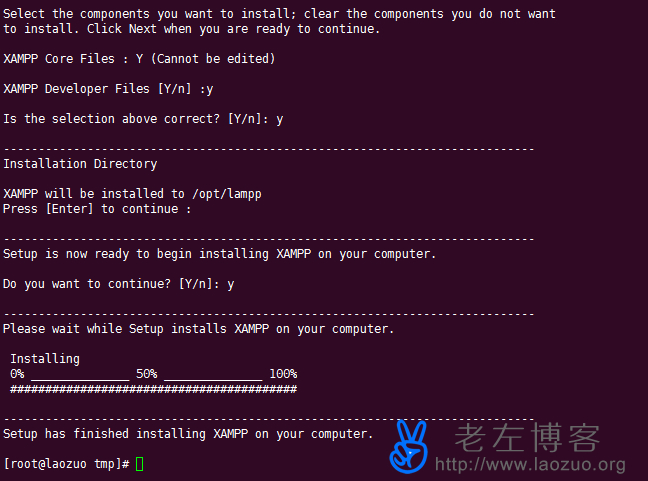
然后会看到如上图的安装过程,我们根据步骤输入y继续,直到安装完毕。
/opt/lampp/lampp start
然后重启XAMPP
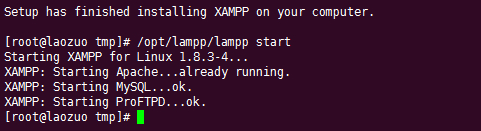
然后我们可以看到已经启动完毕。这个时候我们去打开IP地址检查是否安装完毕,我们会看到Access forbidden!错误提示,我们需要解决这个问题。
找到/opt/lampp/etc/extra/httpd-xampp.conf 编辑这个文件,找到
<LocationMatch "^/(?i:(?:xampp|security|licenses|phpmyadmin|webalizer|server-status|server-info))">
Require local
ErrorDocument 403 /error/XAMPP_FORBIDDEN.html.var
然后把这几行都屏蔽掉(前面加上#)。
# <LocationMatch "^/(?i:(?:xampp|security|licenses|phpmyadmin|webalizer|server-status|server-info))">
# Require local
# ErrorDocument 403 /error/XAMPP_FORBIDDEN.html.var
然后我们再重启XAMPP
/opt/lampp/lampp restart
我们打开IP之后可以看到XAMPP界面,可以选择简体中文。
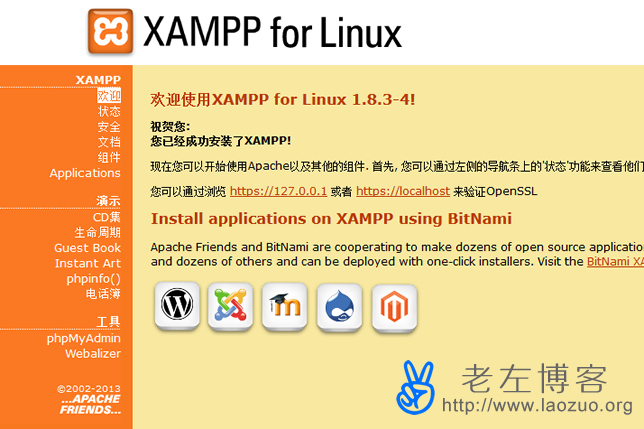
这样我们可以看到XAMPP运行OK。
第三、设置XAMPP
打开/opt/lampp/etc/httpd.conf文件,然后编辑
# Include etc/extra/httpd-vhosts.conf
把前面的#去掉,保存,重启XAMPP 。
/opt/lampp/lampp restart
编辑/opt/lampp/etc/extra/httpd-vhosts.conf设置站点,先创建mkdir -p /var/www/html目录,我们需要在HTML目录中建站。
然后在httpd-vhosts.conf文件中配置站点信息。
ServerAdmin webmaster@laozuo.org
DocumentRoot "/var/www/html"
ServerName laozuo.org
ServerAlias www.laozuo.org
ErrorLog "logs/laozuo.org-error_log"
CustomLog "logs/laozuo.org-access_log" common
执行/opt/lampp/lampp restart重启,然后我们需要设置密码,比如MYSQL密码等。
/opt/lampp/lampp security
XAMPP: Quick security check...
XAMPP: Your XAMPP pages are NOT secured by a password.
XAMPP: Do you want to set a password? [yes] yes
XAMPP: Password:
XAMPP: Password (again):
XAMPP: Password protection active. Please use 'xampp' as user name!
XAMPP: MySQL is accessable via network.
XAMPP: Normaly that's not recommended. Do you want me to turn it off? [yes] yes
XAMPP: Turned off.
XAMPP: Stopping MySQL...ok.
XAMPP: Starting MySQL...ok.
XAMPP: The MySQL/phpMyAdmin user pma has no password set!!!
XAMPP: Do you want to set a password? [yes] yes
XAMPP: Password:
XAMPP: Password (again):
XAMPP: Setting new MySQL pma password.
XAMPP: Setting phpMyAdmin's pma password to the new one.
XAMPP: MySQL has no root passwort set!!!
XAMPP: Do you want to set a password? [yes] yes
XAMPP: Write the password somewhere down to make sure you won't forget it!!!
XAMPP: Password:
XAMPP: Password (again):
XAMPP: Setting new MySQL root password.
XAMPP: Change phpMyAdmin's authentication method.
XAMPP: The FTP password for user 'daemon' is still set to 'xampp'.
XAMPP: Do you want to change the password? [yes] yes
XAMPP: Password:
XAMPP: Password (again):
XAMPP: Reload ProFTPD...ok.
XAMPP: Done.
执行命令之后,我们会操作上面的示范命令。用来设置MYSQL、PHPMYADMIN密码的,然后我们完毕之后,登录HTTP://IP/xampp,执行路径我们可以设置用户名和密码,xampp是用户名,密码是我们设置的。
第四、激活启动eAccelerator
因为有些程序是需要用到eAccelerator的,我们需要启动,默认是关闭的,我们需要到/opt/lampp/etc/php.ini文件中启动,找到下面的代码:
;extension="eaccelerator.so"
;eaccelerator.shm_size="16"
;eaccelerator.cache_dir="/opt/lampp/temp/eaccelerator"
;eaccelerator.enable="1"
;eaccelerator.optimizer="1"
;eaccelerator.check_mtime="1"
;eaccelerator.debug="0"
;eaccelerator.filter=""
;eaccelerator.shm_max="0"
;eaccelerator.shm_ttl="0"
;eaccelerator.shm_prune_period="0"
;eaccelerator.shm_only="0"
;eaccelerator.compress="1"
;eaccelerator.compress_level="9"
然后把前面的;注释去掉保存。
最后,再启动/opt/lampp/lampp restart。我们就可以去目录中添加文件演示站点。
总结,这篇文章老左折腾在CENTOS中安装XAMPP环境,如果你也想折腾也可以玩玩。对于XAMPP环境在我们本地PHP调试的时候用的较多,或者MAC环境中也有不少用到的。
 老左笔记
老左笔记















